How to upload a set onto WeR1
In order to upload a set onto Wer1 you must have a valid Annual Membership.
Please go to create.wer1.ai/Register to create an account if you have not yet done so.
2. Create a DJ Persona
- Log In: After account creation, log in using your credentials on create.wer1.ai/login
- Set Persona Details:
- Provide a display name, bio, and profile image.
- This persona will represent your DJ Profile
3. Upload a Set
- Access Upload Portal: Log into create.wer.ai\login and click on Upload Set.
- Upload Audio:
- Drag and drop or browse to upload the audio file
- Input Metadata:
- Add a title, description, event where set was played and date played.
- Upload a set cover image.
- Collaborative Sets
If you set is a collaborative set, please DO NOT use Collaborative indicator, but rather email dj@wer1.ai once the set is saved and submitted, and WeR1 team will apply these settings in the backend to ensure correct ownership split etc
4. Add Track Details
- Track-by-Track Information:
- For each track in the set, input:
- Track name.
- Artist name.
- ISRC code (if applicable).
- Specify if it is released or unreleased.
- Accurate start time of track
- It is possible to import a tracklist from RekordBox, Tracktor or Serato download tracklist file. Please note that the track times imported are not accurate and need to be adjusted to reflect the actual start times in the set
5. Confirm and Submit
- Review Set: Preview metadata and tracks.
- PRESS SAVE
- Rights Confirmation: Acknowledge that all content complies with copyright and usage rights.
- Submit: Finalize the set upload and initiates upload to our back end for processing
Once your set is submitted, our Content administration team will review your set.
- Admins review the set for:
- Audio quality.
- Metadata completeness.
- Ownership and tag accuracy.
- Add descriptive tags (e.g., genre).
- Assign ownership percentages or collaborators as needed.
Once the set is approved and released by the content administrator, the set will be visible on the App
- Please note that if you edit your set details for any reason, the set status will be set to unvalidated and will no longer be visible. The set will need to be reviewed by the Content Admin team before it is visible on the app